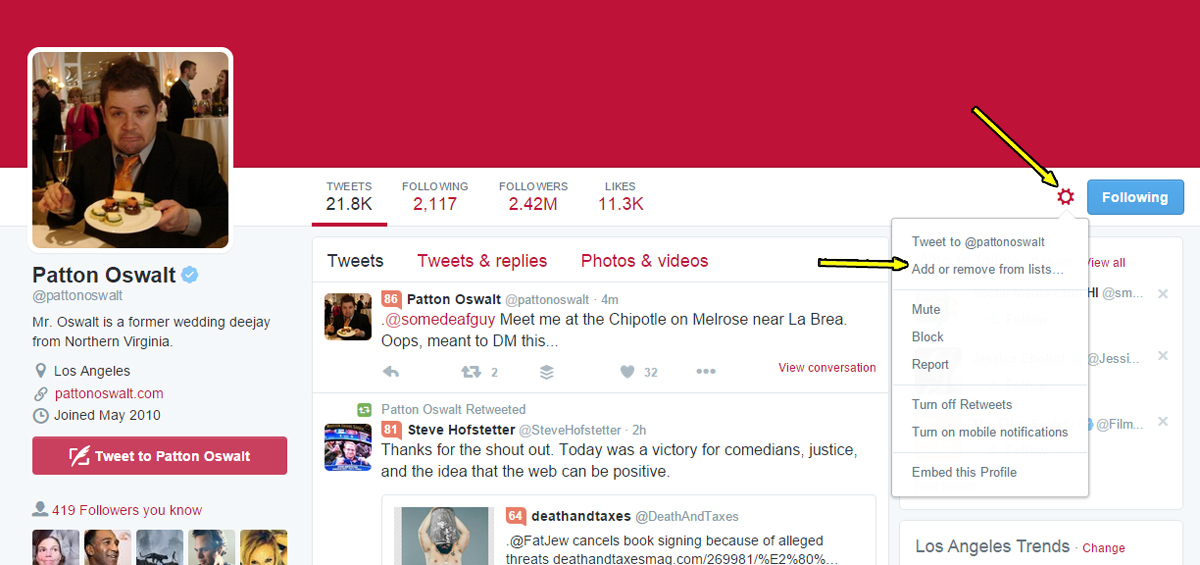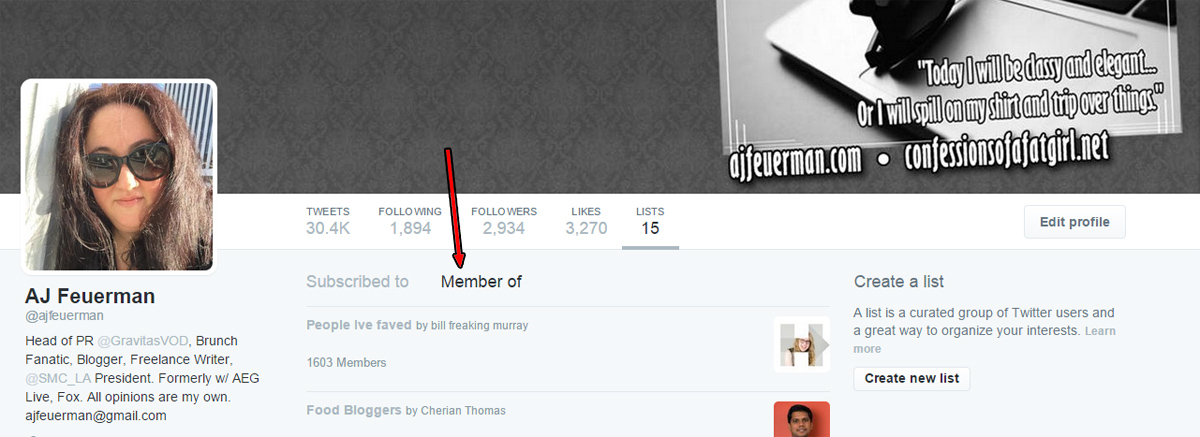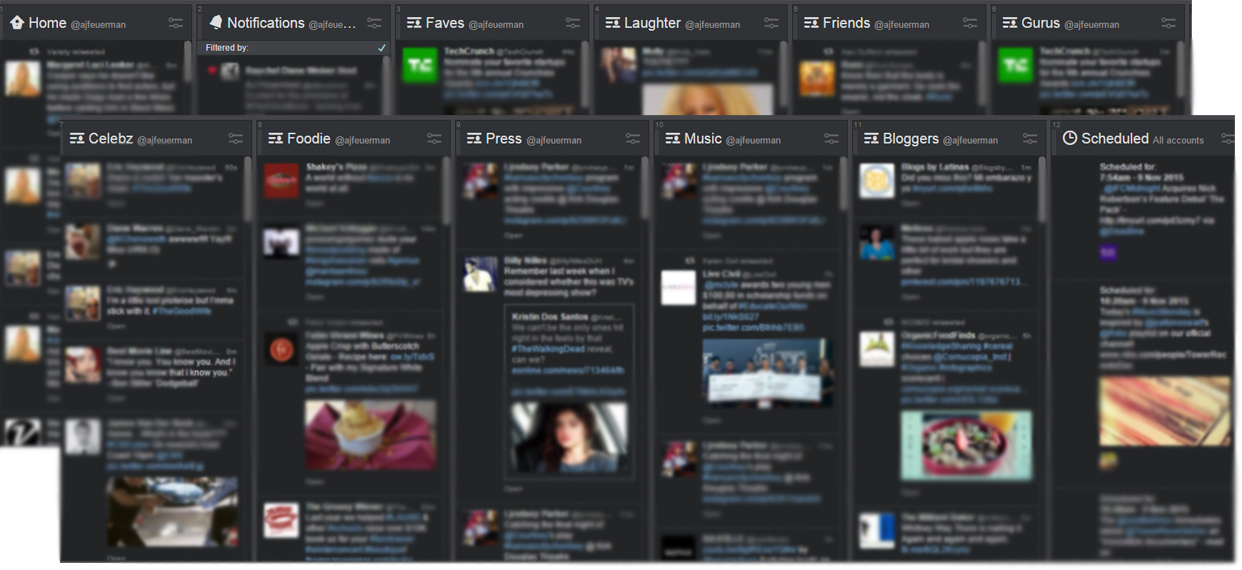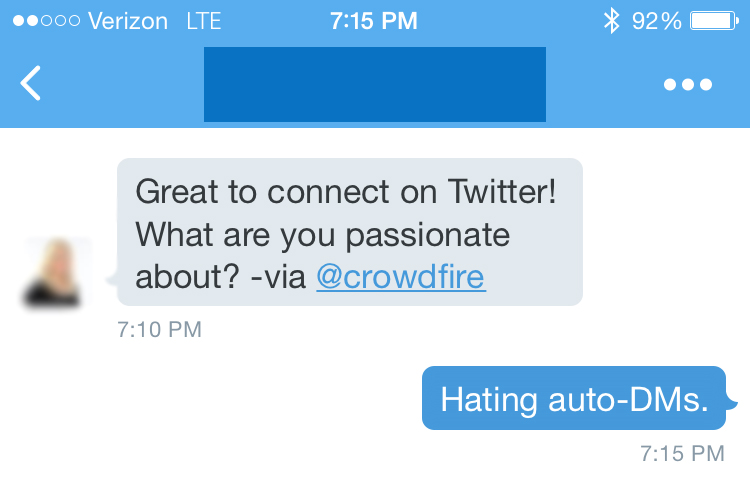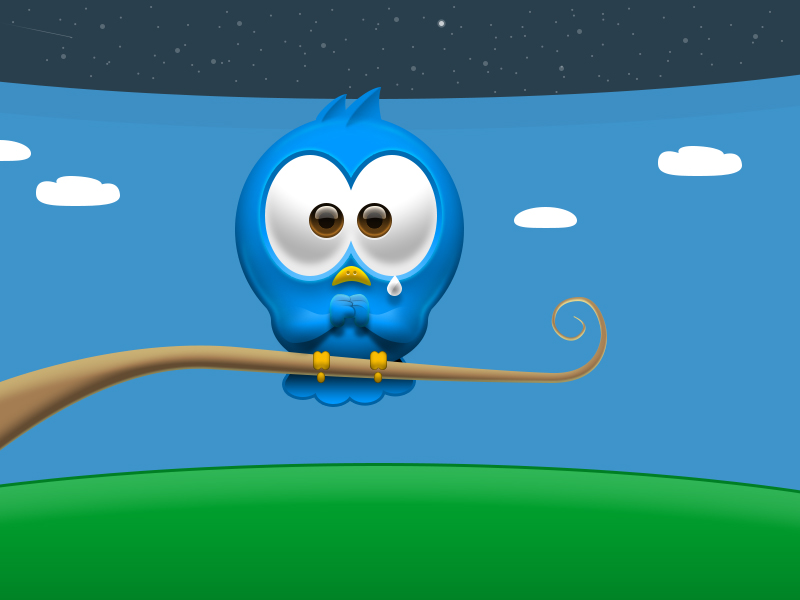I still love Twitter, though a number of articles that claim it’s dying (I REFUSE TO BELIEVE IT!). For real-time news and as a sort of thought-purge (those quippy one-liners I just have to put out into the world), it works for me. I was an early adopter of the platform and have a huge attachment to it. The best tip I can give you to love it is this: customization.
A big part of that is Twitter Lists. They came along in 2009 as a response to Facebook groups; they offer a way for you to bunch together users on Twitter into groups so that you can get an overview of what they’re up to. Consider that the most active Twitter users might follow hundreds or thousands of people — there is just no way to see every single tweet. But segmenting them makes the consumption process a little more streamlined.
Reasons you might create a Twitter list(s):
- You want to be able to just see the latest news or just what close friends are up to.
- You share a common interest. (I keep a list of “Kings fans” I “watch” hockey games with and it’s become a really fun way to watch games when home watching alone!)
- You need to monitor certain accounts for a work project. (i.e. You’re going to a conference and want to follow other people going; You work with bloggers and want to monitor what a bunch of them are writing about, etc.)
- You want to follow all the people you work with or all of your relatives.
- You want to recommend a certain group of people for others to follow (because other people can subscribe to your lists).
- You follow a b’zillion out of obligation but really only care what 25 people are actually up to.
- You want to see what some folks are up to without actually following them (yes, you can add users to lists that you aren’t actually following).
How is this accomplished? Twitter makes it really easy with this guide.
Where do you find your lists once you’ve created them? Right here. And here’s a good thing to keep in mind — if you ever unfollow someone on Twitter who happens to be a on a list, you should also go into your gears and remove them from the list(s) as well — unless you want them to keep showing up on the list.
You can also use the lists page to see what lists other people have you on. Switch your view to “Member of.”
Keep in mind when you add someone to a list, they will be notified. So if you’re like me, and you keep that aforementioned list of people you really care about among all the noise, you may want to make it a private list so that A. no one is notified and B. no one is offended. Or let’s say you’re eyeing potential clients? Keeping tabs on competitors? Make that a private list, guru.
Don’t panic. It sounds like a lot of work but it’s worth the effort. Set aside an hour or two some Sunday afternoon when you’re watching Law & Order SVU episodes on USA that you’ve seen a thousand times before anyway and go to this website, TwitListManager. This is a GREAT, basic tool to get started with. Because you probably already follow a ton of people and going to each and every profile and adding them to lists could take forever and your time is valuable. TLM allows you to do it much more efficiently if you’re just starting out with lists. And then moving forward, whenever you follow someone new, just be sure to add them where you need them.
BONUS: If you use a Twitter application like Hootsuite or Tweetdeck, you can spread out your streams and it ends up looking like a Twitter Master Control. You can additionally create lists or streams for one hashtag or one keyword you want to monitor. It makes the entire Twitter experience much more high end and meaningful.
P.S. That’s Tweet deck. It’s my fave. I’m old school.
P.P.S. That’s not even all of the lists I use.
Not sold? Confused? Drop a question in the comments and I’ll help you out!